It is pretty obvious from the amount of people that read my first write up on iHomeserver, that we are still looking for ways of not having to deal with iTunes. When I first started using the program it was pretty good, but as early releases often do, there where some features missing. Since that time many new features have been introduced, far too many to mention (See the change page for a list of fixes or additions). For me one of greatest features they added was the auto-tagging. As I have automated the process of converting movies to MP4 thanks to MyMovies + iHomeserver (more on this in a future article), the auto-tagging feature was something that helped resolve one of the last manual processes for me.
Download from: http://www.bizmodeller.com/ihomeserver_for_itunes_beta.aspx
For those who have not seen or used iHomeserver, here is a quick walkthrough of the software and how I use it. For starters lets define the key reasons why you would use iHomeserver.
- Multi-computer households as it will allow almost anyone on the network to add content to iTunes from any computer without the need to access iTunes.
- Simplifies adding content to iTunes. Easy as copying things to a folder.
- Teamed with ripping/conversion software, you can completely automate the process of creating a portable version of movie to add to iTunes (more on this in a future article).
For me I use it for a couple of main reasons. First off, I buy my music from different sources and I do not want to manage the music manually. After I purchase the music, I want it to automatically update iTunes by simply copying it to a folder. Secondly, I often want to make an iPad friendly version of a BD/DVD and I do not want to have to step through the process to get the movie over into iTunes. Lastly, after my movie has been added to iTunes, I want the meta-data to be updated automatically so that I do not have manually do it. Here are the consolidated steps of basically what I do with iHomeserver. For a complete guide to setting up iTunes prior to using iHomeserver click here.
Music
- Rip CD’s directly to a monitored folder.
- iHomeserver copies it to iTunes and updates library.
- Wi-Fi Sync to get your content to your IOS device.
AND/OR
- Copy music from another computer or folder to a monitored folder.
- iHomeserver copies files to iTunes and updates your library automatically.
- Wi-Fi Sync to get your content to your IOS device.
Movies
- Rip/Convert movie to an iHomeserver monitored folder (if ripping to a monitored folder it must be in a format that iTunes understands, otherwise a conversion has to take place first and converted before copying it to the monitored folder).
- iHomeserver copies movie and updates iTunes as well as updates your meta-data
- Wi-Fi Sync to get your content to your IOS device.
They have an excellent setup manual and video so I wont go into the step by step setup, but I will show you how I have configured it. In addition, I will cover the auto-tag feature as this is a very powerful tool.
Configuration
Watched (monitored) folder(s). This is where you set your monitored folder. You can create as many folders as you want as well as define each folder to be specific for music, video, etc. I use only one generic folder and iHomeserver determines the type of content you have.
I add the check box to be notified of “beta” releases. I also check the box that deletes the files when I copy them to the monitored folder. Mainly because anything that goes in there is a duplicate and gets copied into iTunes (see the iTunes setup guide). You do not have to do this depending on your setup.
This is where you setup the parameters for the meta-data as well as how the monitored folder will treat the content.
iTunes View. This is what you see when you click on the tab. Basically everything that is in iTunes except for apps. You can also create playlists from this screen if you want to.
Summary
Overall I am very pleased with this product and the only real thing that I miss is the ability to go in and selectively pick different movies without deleting and adding them. In the grander scheme of things, that is not a big issue as this is not something I do often. Now that I have taken the time to set this up, I have not had to go into iTunes for over a month now and I do not miss it a bit. If you have a multi computer environment, you might find this to be a real life saver and it may avoid many problems downstream. They offer a free trial so give it a try, and if you are already running it, make sure that you upgrade to this latest version. Let the developer know what you think and what features you would like to see. He is very responsive and very serious about this product and continues to make it better and better.
Original Article: https://thedocsworld.net/whs-meets-itunes/

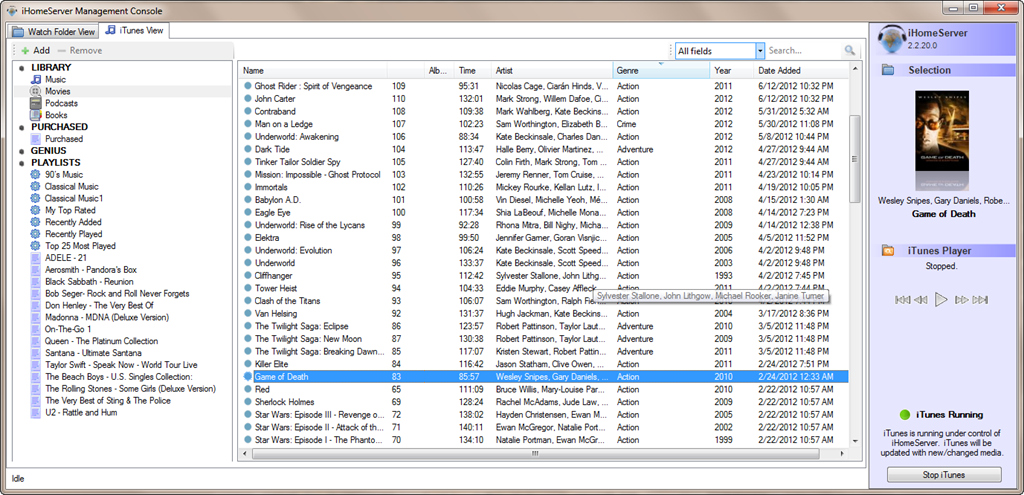
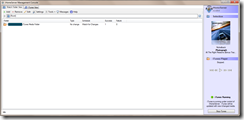
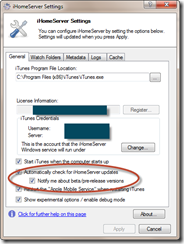
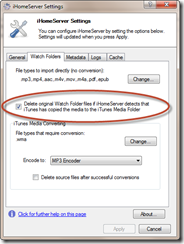
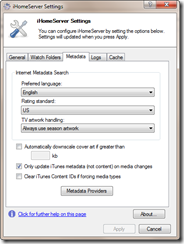
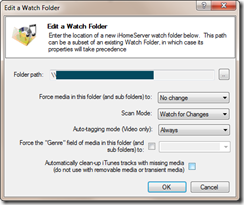
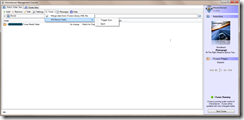
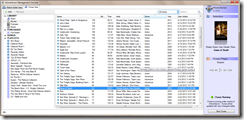
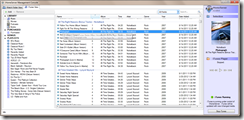
Isn’t it a shame that no one has developed a simple, whole home solution. It’s not like enthusiasts are the only ones that would like to have their content available anywhere in their home. I have shied away from WMC by using a jailbroken Apple TV2, but even that requires extra steps.
It allows me to play my DVD rips from a DVD folder format, local as well as iCloud music and much more. It is however insane the amount of effort that is required to make it all work but at least it’s now available on my plasma in the living room and not stuck on my computer in the upstairs office.
That is what I heard. I am happy with my HTPC and do not really have any issues. Plays native BD and DVD without converting. I will stick with that until something better comes out (maybe the XBox 720?)
I have really enjoyed your iHomeServer posts. You helped me set up WHS 2011 over a year ago and it’s been operating flawlessly (well until I switched to AT&T from Charter and now I think I have some modem/router/IP address issues, but that’s another issue). I think I’m going to set up iHomeServer this week on my WHS. I have a couple questions, though, that may pertain to the more casual iTunes user.
1. Since getting an iPad, I no longer have my own laptop. That puts our home device list at 1 laptop, 1 iPad, 1 iPod Touch, and 1 WHS. Right now the laptop is the “master” iTunes and it contains all the songs and movies. What is the best way to get those songs and movies from the laptop to the WHS? I read in some post about just enabling Home Sharing on the laptop, but I’d rather just move the whole thing to the WHS so that when we replace the laptop I won’t have to worry about moving the media. Is it as simple as moving the actual files and the xml files over?
2. Once I get everything set up, what happens when purchases are made on the iPad? We rarely use the laptop anymore, so almost all purchases are made on the iPad. Will those purchases get automagically synced over to the WHS? Sometimes my head gets lost in the apple cloud…
Thanks for the help and all your great posts!