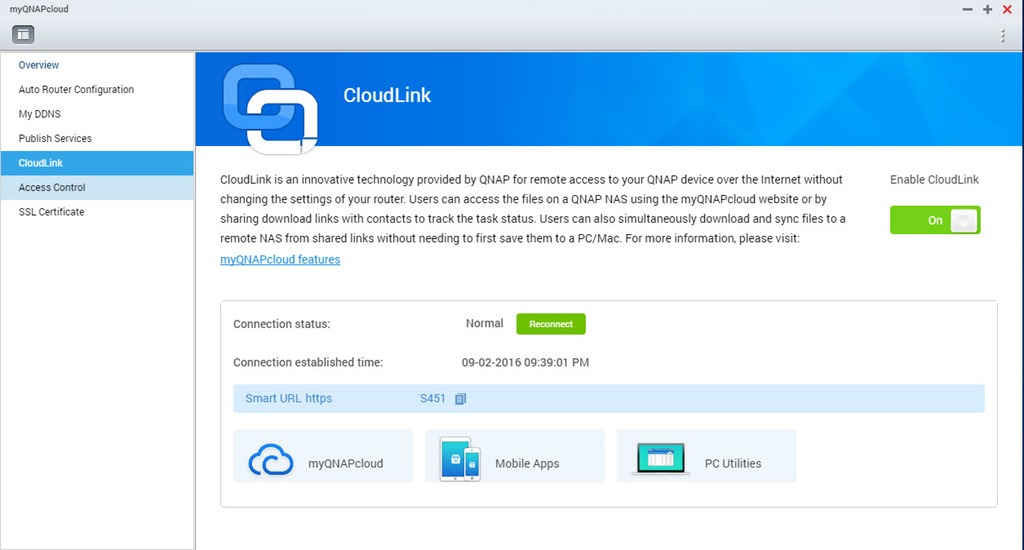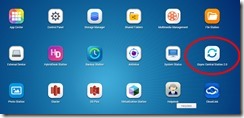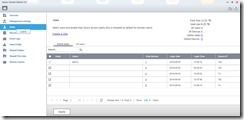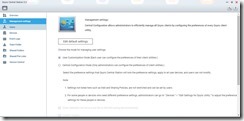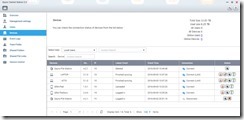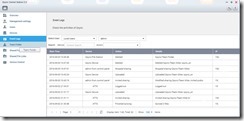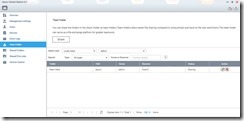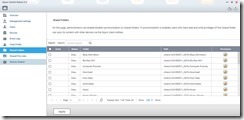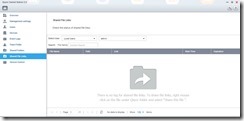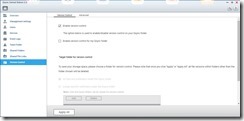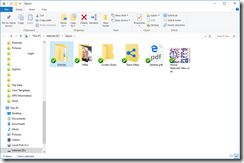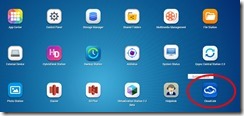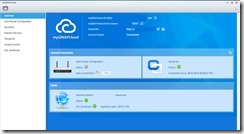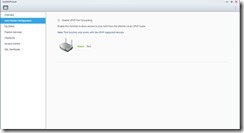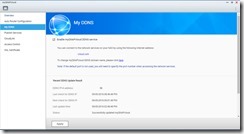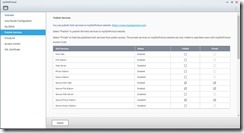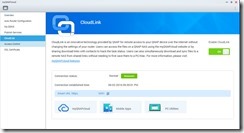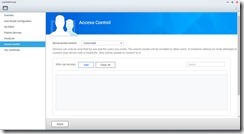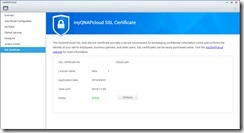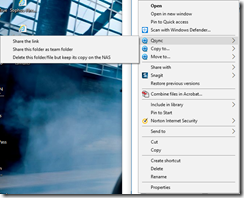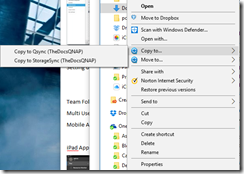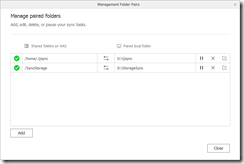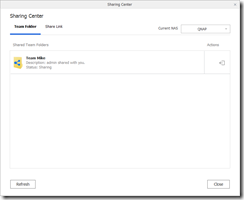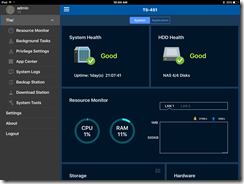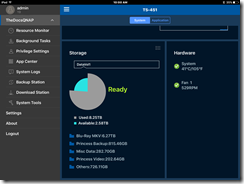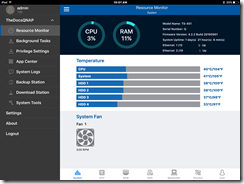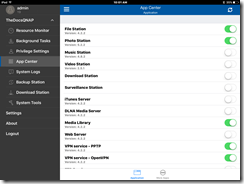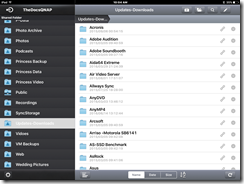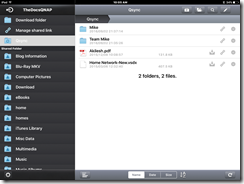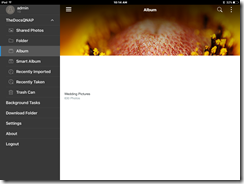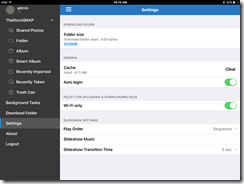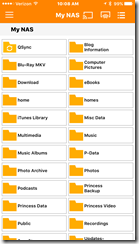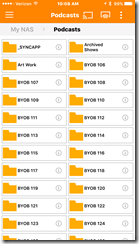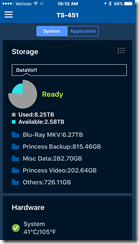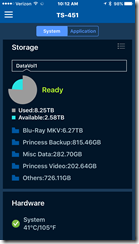I have owned a QNAP for a number of years and have always been impressed with the hardware, performance, and customer support. When I got my first device I used only parts of the software features as some of the items did not work as I expected. One of these such features that had attracted my attention but did not work well was QSync. I thought it would be convenient to have my own cloud that I could use without concern of storage limitations, security, or cost. Unfortunately, the earlier releases did not work very well and did not offer the customizing options we have learned to rely on in services like DropBox and OneDrive.
As things often do, their software and utilities keep getting better and better and QSync definitely has improved significantly. QNAP has done an excellent job in bringing the functionality on par with the big players and the best part is that it is included free with your QNAP device. For starters, the customizability of folder and sync options rivals any other service I use, and the link sharing options are better than any of the free services and just as good as paid versions such as DropBox.
Setup
To setup QSync, just launch it and walk through each of the tabs to configure it. See the next section for configuring external access to your laptop or mobile device.
CloudLink Setup and Configuration
If you are like most people, you will want to use your sync program when you are away from home and your local network. If you are not comfortable with port forwarding multiple ports in your router (or don’t want to), then using CloudLink will make your life a whole lot easier. To access QSync outside of your network (without port forwarding) you have two choices, you can either use a VPN or utilize the built in CloudLink feature. CloudLink is for the most part a connector app that connects your NAS to the QNAP servers, and from their servers to your mobile devices using an SSL connection. It functions as both a connector and Dynamic DNS service which allows you to access your NAS unit when you are away from the house using almost any device including web access. The setup walks you through the entire process so It is very easy to configure. The only suggestion I would make which is not very obvious, is to purchase the SSL cert ($45 for 3 Years). It comes with 2 months for free so you can test it our carefully, but once you are happy with the solution, you will want to invest in purchasing the cert. After you complete the CloudLInk configuration, setting up your laptop or mobile devices will be a breeze.
Setting up Folders
All the usual features you would expect and a very painless way to create shared folders and team folders which allow you to control who on the team gets access.
Mobile Apps
There are multiple apps for both the IOS and Android platform. QFile, QPhoto, QVideo, QManager, QMusic, and QNotes (there are others so check their site for additional information). I did not show all of them but below is the QManager, Qfile, and QPhoto apps.
iPad App
Makes up for IOS file limitations Security
Those of you who have worked with file sync programs on IOS know it can be a hassle to do something simple like email an attachment directly from the sync folder without have to download it first (i.e., DropBox). Their app allows you to send as an attachments, send link, copy, print, move, or even share via DLNA/AirPlay in a single step.
iPhone App (QFile and QManager)
Summary
Despite there being several steps to get this setup and working, each of the sections are pretty easy and straightforward. In my experience using QSync it worked extremely well. I did experience some delays when first booting up and getting QSync to connect to the CloudLink service, but once connected it worked perfect. I also experienced on a few occasions having to close and relaunch the iPhone app when switching from home WiFi to LTE. Overall I am liking the service and I am slowly moving away from DropBox onto this platform for many reasons and I will be setting this up for the rest of the family in the very near future. If you own a QNAP, then I would definitely take advantage of the the platform and given it a try. No monthly fees and access to all the storage you have sounds like a good deal to me. For those who do not like cloud solutions and want on-prem solution, then you definitely should look at this.