In a recent conversation with Jim Collision on the benefits of using AllwaySync, he pointed out after reading the feature list for AllwaySync, that it contained integration into SkyDrive. Something I had missed despite being a heavy user for years. As you know, SkyDrive gives you 25 Gigs of storage, but offers very few tools and very little integration to take advantage of it. I decided that I would exploit this feature and give it a shot and see how it worked as well as how easy it was to setup.
Just to clarify, this talks only about SkyDrive however AllwaySync also supports the following formats and services.
- FTP
- Standard Windows Folder
- Archive or Encrypted Volume
- Amazon S3
- WebDav
- MS ActiveSync
- Google Docs
- Windows Azure
- SkyDrive
- iKeepinClould
As many of you have seen, this is the main screen that comes up for AllwaySync. It shows the tabs across the top which indicate a specific folder or job.
Click here for additional information on using Allwaysync.
To test SkyDrive, I added a new job tab. Once you add the new tab, you have to establish the drives/folders to sync. When you select your first location, you are prompted with a choice of services to pick from from a regular folder to one of many services they support (see the image below).
Once you select “SkyDrive”, you are prompted for your live ID. I would suggest not using compression so you can access the files directly via another computer or using a mobile app (see below).
Once you input your credentials, select the folder you want to sync with, click “Synchronize” and sit back and relax. Below is what you should end up with. Of course you can modify the default folder assignment on the SkyDrive.
As we mentioned in BYOB 71, Microsoft has a SkyDrive app for IOS and Windows Phone 7 which allows quick access to the files you sync’d with AllwaySync. Very useful if you are synching say a photos folder.
Conclusion
This is a great feature which is basically free. Since AllwaySync is free for personal use, and SkyDrive is also free there is no real cost to this. It offers you the flexibility and power of AllwaySync and Microsoft’s generous 25 Gigs of online storage. I do not see many downsides to using this but I do have one caution. Typically online backup programs encrypt the data on your local machine and send the encrypted data over a secure connection to the cloud. This works much like copying the data to a cloud drive directly. The data is not encrypted and remains in its native format but it is however sent over a secure connection (https). Overall this is an excellent solution if you need some sort of cloud storage for things like photos, spreadsheets, or documents. There are some file size constraints on SkyDrive so you can not use this for everything. Give it a try and see if it work for your needs as the price is sure right…
For more information on how to use AllwaySync, check out my video.

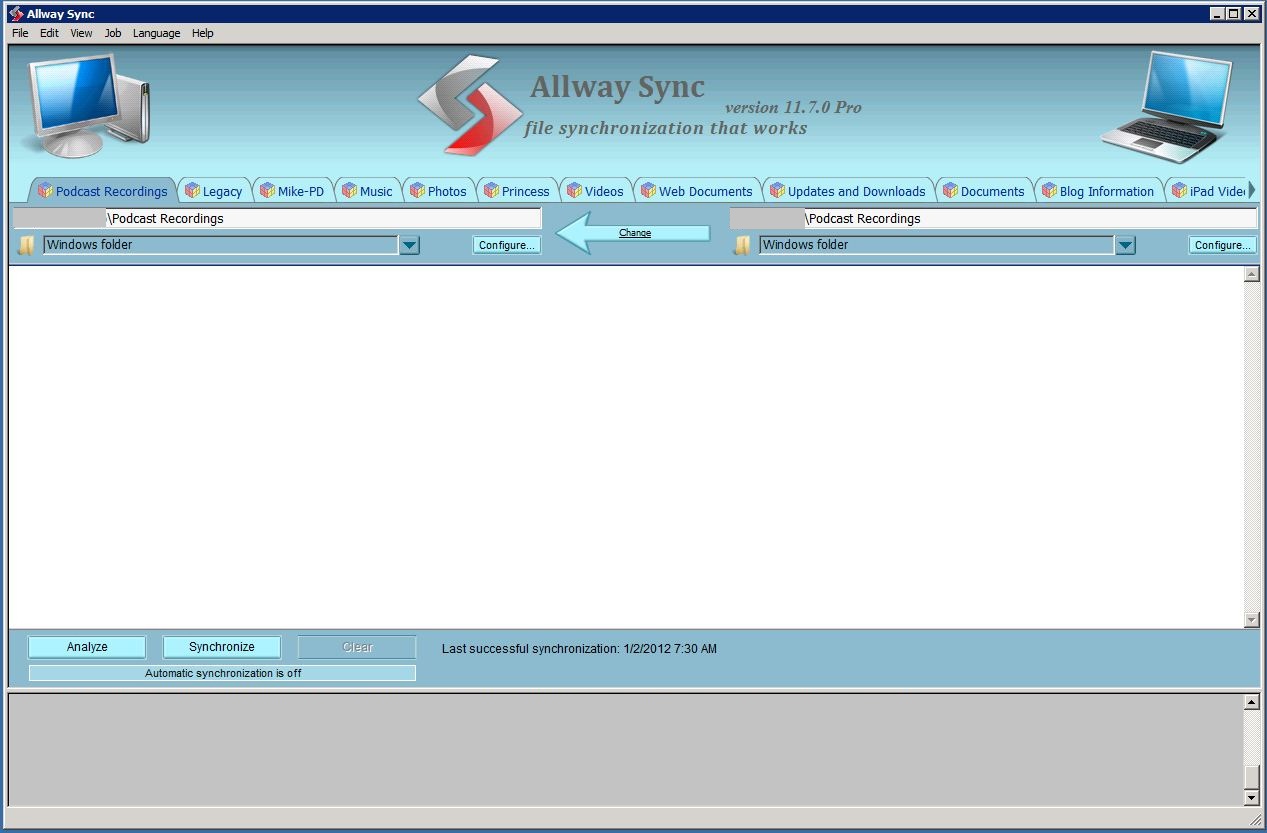
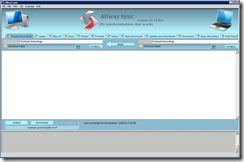
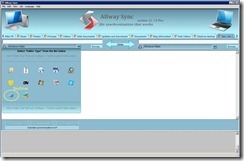
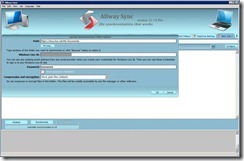
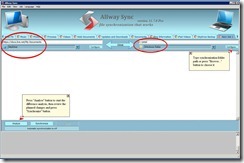
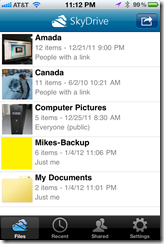
The new Zune browser is surprisingly good, but not as good as the iPod’s. It works well, but isn’t as fast as Safari, and has a clunkier interface. If you occasionally plan on using the web browser that’s not an issue, but if you’re planning to browse the web alot from your PMP then the iPod’s larger screen and better browser may be important.