OK, I take back all the grief I told everyone on the forums about using an SSD in a Windows Home Server. That being said, this is probably not for everyone but if you have a spare SSD it is worth considering.
Okay let me set up the background of the experiment for you. Since I had set up the beta version, I’ve been using the IcyDock dual laptop drive enclosure with two 250 Gig Western Digital Caviar Black drives. Over the past year I noticed the system was getting extremely slow. Opening and closing the console took way too much time and I was pretty frustrated every time I had to do it. I’ve been toying with the idea of using SSD drive, however buying an SSD drive larger than 160 GB is very pricey. The first thing I wanted to try was to utilize an existing 60 GB drive I had just bought on sale, and use Acronis which I recently installed to restore the backed up partition onto a smaller drive. I used the restore from Acronis and was able to get the WHS OS onto a 60 gig SSD. Since I did not have anything on the “D” drive anyway, everything booted and worked perfectly with no errors. Since this was a Sata 3 drive, it was never my intention to leave it as I have a different plan for that, I just merely wanted to attempt to try it and to make sure that this is actually possible. Many have talked about the idea in the forums and have used various hacks to install the OS on an SSD. I found this option easier, safer, and worked extremely well for me.
Once I confirmed that it would restore correctly, and I fell in love with the performance of using an SSD on WHS, I opted to repeat the process this time using the cloning feature in Acronis to clone the IcyDock mirror onto an extra OCZ 240 Gig Vertex 2 that I had recently removed from my main system to replace with a faster drive. My plan was to use the extra space for something that did not need much protection such as iTunes where I could benefit from the speed.
The actual cloning process to go from the IcyDock mirror to the OCZ 240 SSD took about 8 to 9 min. The process was very simple, though I did have to manually adjust the partition sizes in Acronis so that there was 60 gig on the “C” drive and the balance on the “D”. The process went through with no errors. When it was done I was very pleased with the results. Everything I now do from loading the console to using apps from the desktop are much quicker. Even the actual boot time of the server itself is greatly improved. Granted you don’t boot your server very often, however for me it was a very painfully and slow process. I am very happy with the results and although it’s not something that I would recommend you go off and purchase, if you do have an extra SSD kicking around that 60+ Gigs, it is certainly worth considering. For me it also establishes the value of using Acronis on my WHS as it demonstrates the versatility that it provides as well as a quick way recovering your OS drive. I attached a quick benchmark of the result. It’s a tad slower running on Windows Home Server than on my Core I7, however the performance is still extremely fast giving you extra flexibility for your WHS. Overall I’m extremely pleased with the project and I am glad I could prove that Acronis would restore to a smaller drive and allow me to install an SSD into my system.


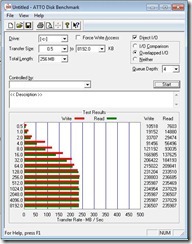
I am running my Win7 Ultimate box on a 60GB SSD and it is outgrowing the drive, even as an OS only drive. Do you think it would be adequate long term for a WHS OS drive?