To run Air Video when you start your Server, you need to create a “Task”. Follow these steps to create a task that will auto start any program on start up without the need to log on. The screen shots are from Server 2008R2 but it works the same on WHS 2011.
[box type=”info” style=”rounded” border=”full”]These Instructions will work for either Server 2008R2 or WHS 2011[/box]
- RDP into your server as an “administrator”
- From the “START” menu type “task scheduler” and open the scheduler.
- Click on “Task Scheduler Library” in the left pane.
- Click on “Create Task” in the right pane and name your task.
In the new task, set the options as below.
Under the triggers tab click on “NEW”
Set the options as it appears below
Under the “Actions” tab, click on “NEW”
Set the task up as follows.
Once you are done. close click “OK and close down the task. It will ask for your for the password. The next time you boot your server, this service will start whether or not you are logged on.

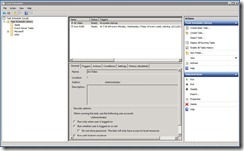
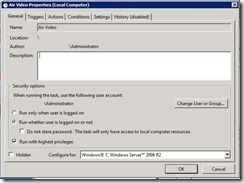
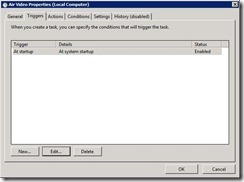
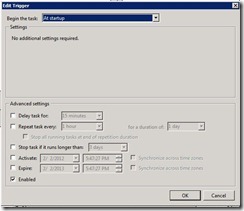
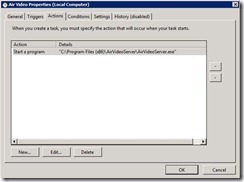
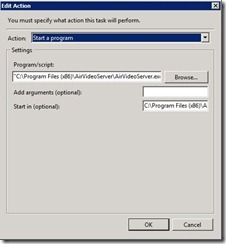
[…] you are interested you can find the guide here. […]
So I set this up (very nice BTW) but now when I log in to my server it tries to startup the app again…
I get the question of “are you sure you want to start this app, it seems to be already running” (or something to that effect)
Is there any way to prevent the app from starting when you login?
The solution to prevent it from starting again is simply go into the settings, and uncheck the “Start at Login” option. Since it is already started by the task, you do not need this option.
Hi pcdoc,
Have you tried this on Server 2012 Essentials? I’ve just upgraded from WHS2011.
After a system restart, the server list on my air video client but no video/folder is displayed.
When I login, I can see the task running but the client still displays no video/folder.
Last Run Result shows “The task is currently running. (0x41301).”
The air video client works after I stop and start (ie. end and run) the task in task scheduler.
I’ve tried different settings but the above happens every time after a system restart.
Any idea who to resolve this?
Cheers,
DT
Yes, I have tested and it works fine. If you are pointing to shares instead of local files, you will have to add a delay to allow everything to log in first. Once other consideration is to use Plex. That now has become my favorite product as they have fixed all the bugs.